Serenity System Properties and Configuration
Running Serenity tests from the command line
You typically run Serenity as part of the build process (either locally or on a CI server). In addition to the webdriver.driver option discussed here, you can also pass a number of parameters in as system properties to customize the way the tests are run. You can also place these files in a Properties file called serenity.properties, in your project root directory.
The full list is shown here:
properties
Absolute path of the property file where Serenity system property defaults are defined. Defaults to ~/serenity.properties
webdriver.driver
What browser do you want your tests to run in, for example firefox, chrome, phantomjs or iexplorer. You can also use the driver property as a shortcut.
webdriver.autodownload
Set to false if you don't want Serenity to automatically download driver binaries for local runs.
webdriver.provided_type
If using a provided driver, what type is it. The implementation class needs to be defined in the webdriver.provided.{type} system property.
webdriver.base.url
The default starting URL for the application, and base URL for relative paths.
webdriver.remote.url
The URL to be used for remote drivers (including a selenium grid hub or SauceLabs URL)
phantomjs.webdriver.port
What port to run PhantomJS on (used in conjunction with webdriver.remote.url to register with a Selenium hub, e.g. -Dphantomjs.webdriver=5555 -Dwebdriver.remote.url=http://localhost:4444/wd/hub
webdriver.remote.driver
The driver to be used for remote drivers
serenity.driver.capabilities
A set of user-defined capabilities to be used to configure the WebDriver driver. Capabilities should be passed in as a space or semi-colon-separated list of key:value pairs, e.g. "build:build-1234; max-duration:300; single-window:true; tags:[tag1,tag2,tag3]"
webdriver.timeouts.implicitlywait
How long webdriver waits for elements to appear by default, in milliseconds.
webdriver.wait.for.timeout
How long webdriver waits by default when you use a fluent waiting method, in milliseconds.
webdriver.chrome.driver
Path to the Chrome driver, if it is not on the system path.
serenity.home
The home directory for Serenity output and data files - by default, $USER_HOME/.serenity
serenity.outputDirectory
Where should reports be generated. If project contains only one module (root module), than this path will be relative to root module, if project contains more than one submodule - than this path will be relative to submodule directory, also this path can be different for each submodule or can be inherited from root project property.
serenity.project.name
What name should appear on the reports
serenity.ext.packages*
Extension packages. This is a list of packages that will be scanned for custom TagProvider implementations. To add a custom tag provider, just implement the TagProvider interface and specify the root package for this provider in this parameter.
serenity.verbose.screenshots
Should Serenity take screenshots for every clicked button and every selected link? By default, a screenshot will be stored at the start and end of each step. If this option is set to true, Serenity will record screenshots for any action performed on a WebElementFacade, i.e. any time you use an expression like element(...).click(), findBy(...).click() and so on. This will be overridden if the ONLY_SAVE_FAILING_SCREENSHOTS option is set to true. @Deprecated This property is still supported, but serenity.take.screenshots provides more fine-grained control.
serenity.take.screenshots
Set this property to have more finer control on how screenshots are taken, default is serenity.take.screenshots=BEFORE_AND_AFTER_EACH_STEP This property can take the following values:
FOR_EACH_ACTION: Saves a screenshot at every web element action (like click(), typeAndEnter(), type(), typeAndTab() etc.).BEFORE_AND_AFTER_EACH_STEP: Saves a screenshot before and after every step.AFTER_EACH_STEP: Saves a screenshot after every stepFOR_FAILURES: Saves screenshots only for failing steps.DISABLED: Doesn't save screenshots for any steps.
serenity.full.page.screenshot.strategy
Set this property to have full page screenshot support. This property can take the following values:
true: Enables WHOLE_PAGE screenshot mode.false: Enables VIEWPORT_ONLY screenshot mode. (default)
serenity.report.encoding
Encoding used to generate the CSV exports
serenity.verbose.steps
Set this property to provide more detailed logging of WebElementFacade steps when tests are run.
serenity.reports.show.step.details
Should Serenity BDD display detailed information in the test result tables. If this is set to true, test result tables will display a breakdown of the steps by result. This is false by default.
serenity.report.show.manual.tests
Show statistics for manual tests in the test reports.
serenity.report.show.releases
Report on releases (defaults to true).
serenity.restart.browser.frequency
During data-driven tests, some browsers (Firefox in particular) may slow down over time due to memory leaks. To get around this, you can get Serenity to start a new browser session at regular intervals when it executes data-driven tests.
serenity.step.delay
Pause (in ms) between each test step.
untrusted.certificates
Useful if you are running Firefox tests against an HTTPS test server without a valid certificate. This will make Serenity use a profile with the AssumeUntrustedCertificateIssuer property set.
refuse.untrusted.certificates
Don't accept sites using untrusted certificates. By default, Serenity BDD accepts untrusted certificates - use this to change this behaviour.
serenity.timeout
How long should the driver wait for elements not immediately visible, in milliseconds.
serenity.browser.width
serenity.browser.height
Resize the browser to the specified dimensions, in order to take larger screenshots. This should work with Internet Explorer and Firefox, but not with Chrome.
serenity.resized.image.width
Value in pixels. If set, screenshots are resized to this size. Useful to save space.
serenity.keep.unscaled.screenshots
Set to true if you wish to save the original unscaled screenshots.
This is set to false by default.
serenity.store.html.source
Set this property to true to save the HTML source code of the screenshot web pages.
This is set to false by default.
serenity.issue.tracker.url
The URL used to generate links to the issue tracking system.
serenity.activate.firebugs
Activate the Firebugs and FireFinder plugins for Firefox when running the WebDriver tests. This is useful for debugging, but is not recommended when running the tests on a build server.
serenity.batch.strategy
Defines batch strategy. Allowed values - DIVIDE_EQUALLY (default) and DIVIDE_BY_TEST_COUNT. DIVIDE_EQUALLY will simply divide the tests equally across all batches. This could be inefficient if the number of tests vary a lot between test classes. A DIVIDE_BY_TEST_COUNT strategy could be more useful in such cases as this will create batches based on number of tests.
serenity.batch.count
If batch testing is being used, this is the size of the batches being executed.
serenity.batch.number
If batch testing is being used, this is the number of the batch being run on this machine.
serenity.use.unique.browser
Set this to true for running all web tests in a single browser, for one test. Can be used for configuring Junit and Cucumber, default value is 'false'.
restart.browser.each.scenario
Set this to false for running all web tests in same story file with one browser, can be used when Jbehave is used. default value is 'false'
serenity.restart.browser.for.each
Indicate when a browser should be restarted during a test run. Can be one of: scenario, story, feature, never
serenity.native.events
Activate and deactivate native events for Firefox by setting this property to true or false.
security.enable_java
Set this to true to enable Java support in Firefox. By default, this is set to false as it slows down the web driver.
serenity.proxy.http
HTTP Proxy URL configuration for Firefox and PhantomJS
serenity.proxy.http_port
HTTP Proxy port configuration for Firefox and PhantomJS
serenity.proxy.type
HTTP Proxy type configuration for Firefox and PhantomJS
serenity.proxy.user
HTTP Proxy username configuration for Firefox and PhantomJS
serenity.proxy.password
HTTP Proxy password configuration for Firefox and PhantomJS
serenity.logging
Property for providing level of serenity actions, results, etc.
- QUIET : No Serenity BDD logging at all
- NORMAL : Log the start and end of tests
- VERBOSE : Log the start and end of tests and test steps, default value
serenity.test.root
The root package for the tests in a given project. If provided, Serenity will use this as the root package when determining the capabilities associated with a test. If you are using the File System Requirements provider, Serenity BDD will expect this directory structure to exist at the top of the requirements tree. If you want to exclude packages in a requirements definition and start at a lower level in the hierarchy, use the serenity.requirement.exclusions property.
This is also used by the PackageAnnotationBasedTagProvider to know where to look for annotated requirements.
serenity.requirements.dir
Use this property if you need to completely override the location of requirements for the File System Provider.
serenity.use.requirements.directories
By default, Serenity BDD will read requirements from the directory structure that contains the stories. When other tag and requirements plugins are used, such as the JIRA plugin, this can cause conflicting tags. Set this property to false to deactivate this feature (it is true by default).
serenity.annotated.requirements.dir
Use this property if you need to completely override the location of requirements for the Annotated Provider. This is recommended if you use File System and Annotated provider simultaneously. The default value is stories.
serenity.requirement.types
The hierarchy of requirement types. This is the list of requirement types to be used when reading requirements from the file system and when organizing the reports. It is a comma-separated list of tags.The default value is: capability, feature.
serenity.requirement.exclusions
When deriving requirement types from a path, exclude any values from this comma-separated list.
serenity.test.requirements.basedir
The base directory in which requirements are kept.
It is assumed that this directory contains sub folders src/test/resources.
If this property is set, the requirements are read from src/test/resources under this folder instead of the classpath or working directory.
If you need to set an independent requirements directory that does not follow the src/test/resources convention, use serenity.requirements.dir instead
This property is used to support situations where your working directory is different from the requirements base dir (for example when building a multi-module project from parent pom with requirements stored inside a sub-module.
serenity.release.types
What tag names identify the release types (e.g. Release, Iteration, Sprint). A comma-separated list. By default, "Release, Iteration"
serenity.locator.factory
Normally, Serenity uses SmartElementLocatorFactory, an extension of the AjaxElementLocatorFactory when instantiating page objects.
This is to ensure that web elements are available and usable before they are used.
For alternative behaviour, you can set this value to DisplayedElementLocatorFactory, AjaxElementLocatorFactory or DefaultElementLocatorFactory.
chrome.switches
Arguments to be passed to the Chrome driver, separated by semicolons. Example: chrome.switches = --incognito;--disable-download-notification
// FIXME link to Serenity.useFirefoxProfile()
webdriver.firefox.profile
The path to the directory of the profile to use when starting firefox. This defaults to webdriver creating an anonymous profile. This is useful if you want to run the web tests using your own Firefox profile. If you are not sure about how to find the path to your profile, look here: http://support.mozilla.com/en-US/kb/Profiles. For example, to run the default profile on a Mac OS X system, you would do something like this:
$ mvn test -Dwebdriver.firefox.profile=/Users/johnsmart/Library/Application\ Support/Firefox/Profiles/2owb5g1d.default
On Windows, it would be something like:
C:\Projects\myproject>mvn test -Dwebdriver.firefox.profile=C:\Users\John Smart\AppData\Roaming\Mozilla\Firefox\Profiles\mvxjy48u.default
firefox.preferences
A semicolon separated list of Firefox configuration settings. For ex.,
-Dfirefox.preferences="browser.download.folderList=2;browser.download.manager.showWhenStarting=false;browser.download.dir=c:\downloads"
Integer and boolean values will be converted to the corresponding types in the Firefox preferences; all other values will be treated as Strings. You can set a boolean value to true by simply specifying the property name, e.g. -Dfirefox.preferences=app.update.silent.
A complete reference to Firefox's configuration settings is given here.
serenity.csv.extra.columns
Add extra columns to the CSV output, obtained from tag values.
serenity.console.headings
Write the console headings using ascii-art ("ascii", default value) or in normal text ("normal")
tags
"or" separated list of tags. If provided, only JUnit classes and/or methods with tags in this list will be executed. For example,
mvn verify -Dtags="iteration:I1"
mvn verify -Dtags="color:red or flavor:strawberry"
output.formats
What format should test results be generated in. By default, this is "json,xml".
narrative.format
Set this property to 'asciidoc' to activate using http://www.methods.co.nz/asciidoc/[Asciidoc] format in narrative text.
jira.url
If the base JIRA URL is defined, Serenity will build the issue tracker url using the standard JIRA form.
jira.project
If defined, the JIRA project id will be prepended to issue numbers.
jira.username
If defined, the JIRA username required to connect to JIRA.
jira.password
If defined, the JIRA password required to connect to JIRA.
show.pie.charts
Display the pie charts on the dashboard by default. If this is set to false, the pie charts will be initially hidden on the dashboard.
dashboard.tag.list
If set, this will define the list of tag types to appear on the dashboard screens
dashboard.excluded.tag.list::If set, this will define the list of tag types to be excluded from the dashboard screens
json.pretty.printing
Format the JSON test outcomes nicely. "true" or "false", turned off by default.
simplified.stack.traces
Stack traces are by default decluttered for readability. For example, calls to instrumented code or internal test libraries is removed. This behaviour can be deactivated by setting this property to false.
serenity.dry.run
Run through the steps without actually executing them.
feature.file,language
What (human) language are the Cucumber feature files written in? Defaults to "en".
serenity.maintain.session
Keep the Serenity BDD session data between tests. Normally, the session data is cleared between tests.
serenity.console.colors
There is feature for colorful console output during executing serenity tests. To enable it you should provide variable serenity.console.colors = true, by default it is turned off. This feature can cause errors if it is enabled for builds under Jenkins.
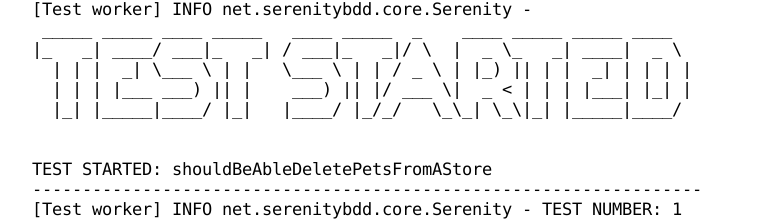
If this property equal to true you will find colorful output:
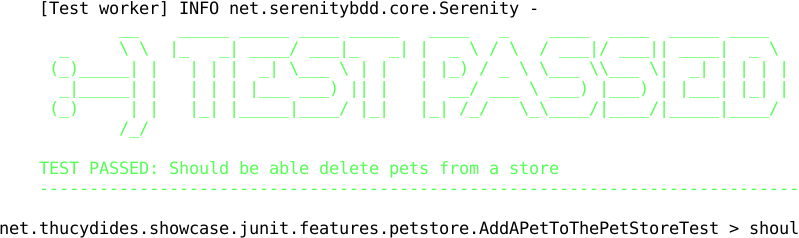
serenity.include.actor.name.in.consequences
Set to true to show actor names in the "then" steps. Especially useful when you have multiple actors in a test
Providing your own Firefox profile
If you need to configure your own customized Firefox profile, you can do this by using the Serenity.useFirefoxProfile() method before you start your tests. For example:
@Before
public void setupProfile() {
FirefoxProfile myProfile = new FirefoxProfile();
myProfile.setPreference("network.proxy.socks_port",9999);
myProfile.setAlwaysLoadNoFocusLib(true);
myProfile.setEnableNativeEvents(true);
Serenity.useFirefoxProfile(myProfile);
}
@Test
public void aTestUsingMyCustomProfile() {...}